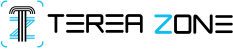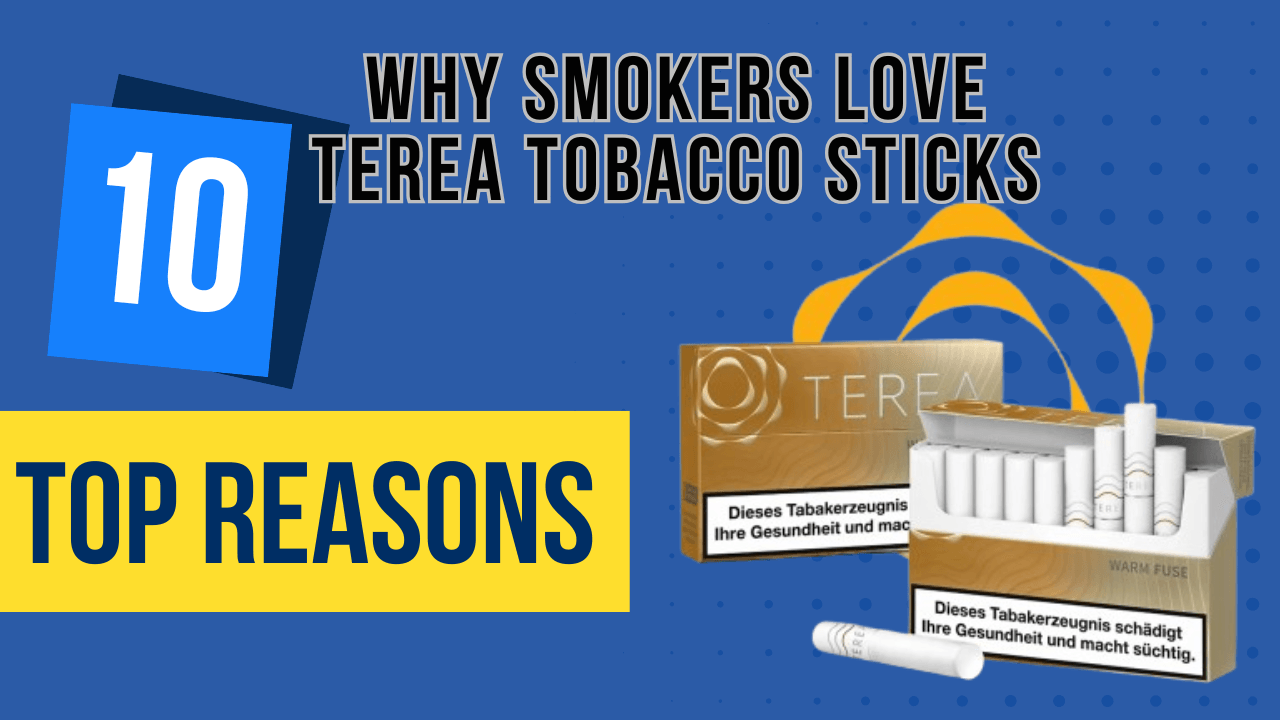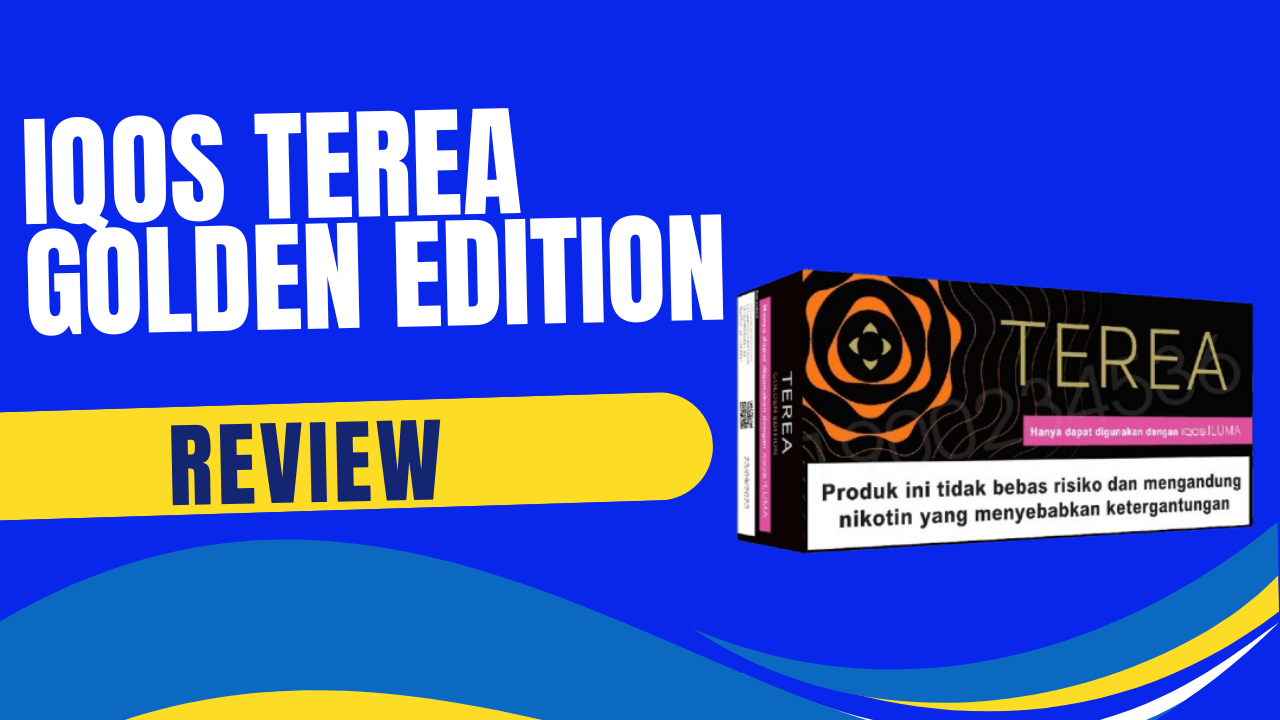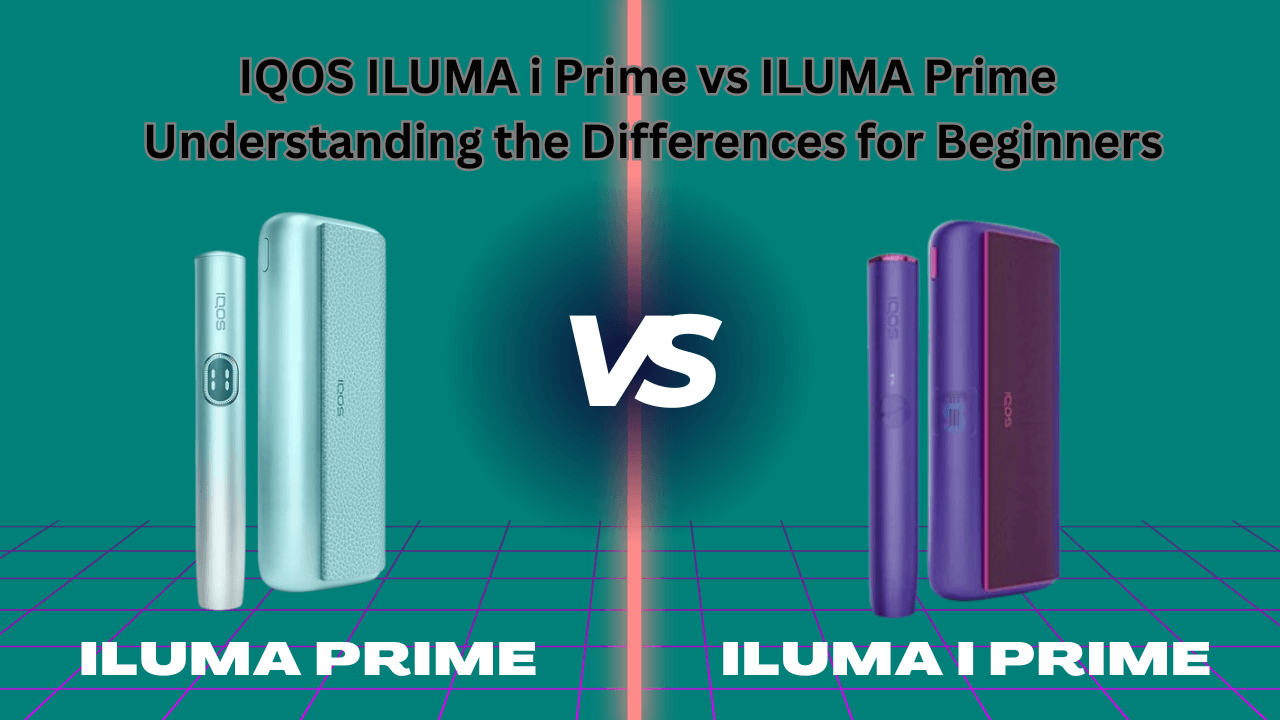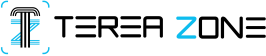IQOS offers a cleaner, smoke-free alternative to traditional cigarettes—but like any electronic device, it can sometimes act up. One of the most common issues users face is that the IQOS won’t heat properly. Whether you’re new to the device or a seasoned user, this troubleshooting guide will help you diagnose and fix the problem step by step.
Common Reasons Your IQOS Isn’t Heating
Before diving into the fixes, it’s important to understand why your IQOS may not be heating in the first place. Several common issues could be responsible:
- Battery Not Fully Charged: If the battery is low or drained, your IQOS device may fail to heat properly. Always make sure it’s charged before use.
- Dirty or Clogged Heating Blade: Tobacco residue can accumulate on the heating blade, reducing heat efficiency or stopping it from working altogether.
- Device Firmware Issue: Some IQOS models have firmware that may need occasional updates to ensure smooth functionality.
- Faulty Heating Blade: If the blade is cracked or broken, it won’t heat the Heets stick properly, leading to a poor or zero vapor experience.
- Incorrect Usage or Timing: Inserting the Heets stick too hard or using it too quickly after a session can cause the device to malfunction.
Troubleshooting Checklist
Follow these steps to fix your heating problem fast.
1. Check the Battery
- Make sure your IQOS Device is fully charged before use.
- If it still doesn’t work, try a different charging cable or power adapter.
- Check if the charging lights are on—if not, your device needs service.
2. Clean the Heating Blade
- Use the IQOS cleaning tool to clean the heating blade.
- Gently remove tobacco residue or debris around the blade without applying pressure.
- Don’t use metal objects or force.
3. Let it Cool Down
- If IQOS overheats, it may shut off.
- Wait 3–5 minutes before trying again to let it cool down completely.
4. Reset Your IQOS
- Press and hold the power button until the lights blink or the device vibrates.
- A reset can fix temporary software glitches.
5. Update the Firmware (If Available)
- Connect your IQOS to the IQOS app or visit the website.
- Firmware updates improve stability and fix known issues (available on select models only).
6. Check for Blade Damage
- Gently inspect the blade—if it’s bent, cracked or broken, it needs to be replaced.
- Damaged blades can’t be repaired at home. Don’t apply pressure when inserting or removing sticks.
Available IQOS Device
When to Contact IQOS Support or Replace the Device
Sometimes despite your best efforts the issue is hardware related. Here are the signs it’s time to seek help:
- The device doesn’t respond after a reset.
- The battery won’t charge or drain instantly.
- The heating blade is visibly damaged or missing.
- You’ve tried all fixes, but the issue continues.
Contact IQOS Support UAE or visit Terea Zone and contact us via WhatsApp.
Tips to Prevent Heating Issues in the Future
Avoid recurring issues by following these easy maintenance tips:
- Clean after every 1–2 sessions to prevent buildup.
- Charge fully before using your device for optimal performance.
- Insert Heets gently to avoid damaging the blade.
- Store in a clean, dry place—moisture and dust can cause long-term damage.
FAQs
Why does my IQOS blink red and not heat?
A red blinking light usually indicates a hardware or temperature issue. Try resetting the device or allowing it to cool down.
How often should I clean the heating blade?
Clean it every 1–2 uses to maintain optimal performance and avoid clogs.
Can I fix a broken heating blade at home?
No. If the blade is damaged, it must be replaced by a certified technician or through official IQOS support.
Is it safe to use third-party cleaning tools?
Using non-IQOS cleaning tools may void your warranty and damage the device. Always use the provided cleaning kit.
What should I do if my IQOS holder won’t turn on?
Try charging the holder, resetting it, and checking for firmware updates. If it still doesn’t respond, contact customer support.
Final Thoughts
If your IQOS isn’t heating, don’t worry—it’s a common issue with several simple fixes. A full charge, a gentle clean, or a quick reset is often all you need. But if the problem persists, don’t hesitate to contact IQOS support in the UAE. With regular care and proper use, your IQOS will deliver smooth, satisfying sessions every time.